Convert Images JPG to Excel with ChatGPT AI
Extract data from image JPG to XLS accurately with context-aware ChatGPT AI.
Step 1. Open ChatGPT.
Step 2. Copy the Prompt below then replace the {document_type} with your document type to give context to ChatGPT and make the reading more accurate.
Example:

Step 3. Upload your image (JPG/PNG) containing data you want to extract then click Enter or Submit button.
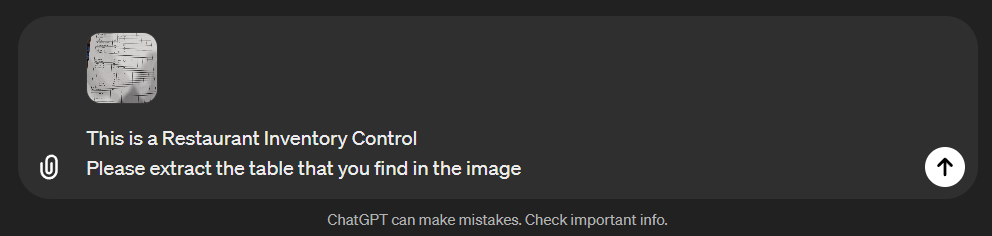
Step 4. Copy the table from ChatGPT to Excel XLS file on your local computer then Save it. Congratulations you have extracted the JPG to XLS accurately.
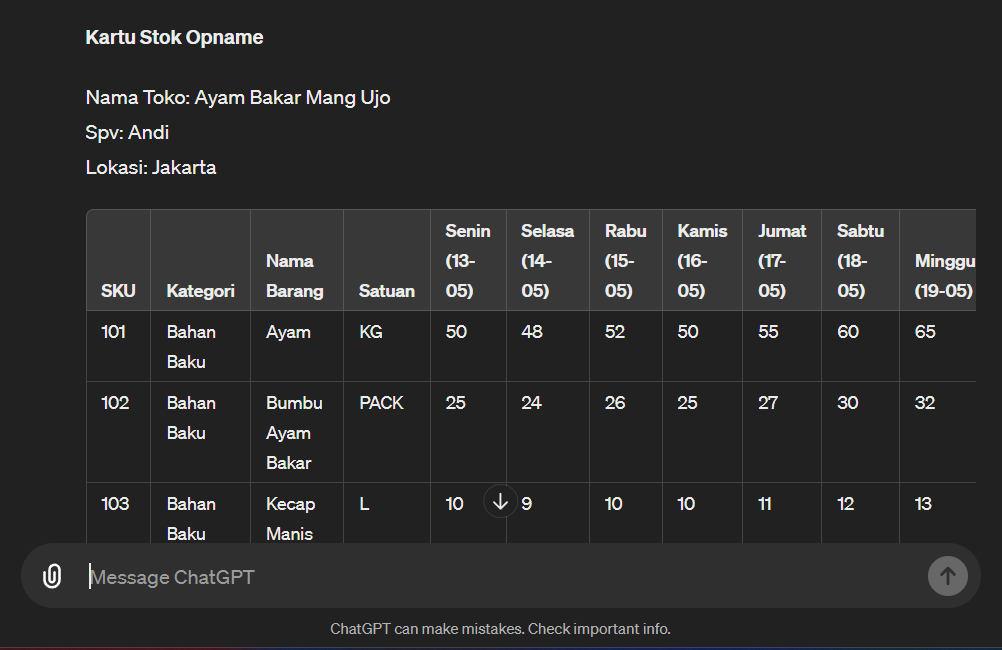
AUTOMATION
Convert Hundred Images JPG to Excel XLS with Storelitix
- Need to convert a single image? ChatGPT’s Free 4o version can handle it, but it’s still a manual process.
- Have hundreds of images? Let Storelitix simplify your process. Our solution automates the task, converting multiple images JPG to Excel XLS accurately and quickly.
- Can review and edit every input image vs output data easily
- Can input the image from multiple channels automatically (WhatsApp, Email, Slack, Google Drive, Dropbox etc.)
